The number 5 reason consultants call customer service is because they don't understand the host benefit and the party supply benefit. In this post we are going to take a look at the Party Supply Benefit.
The Party Supply Benefit
- The Party Supply Benefit When you have combined sales of at least $500, you receive $50 in 1/2 price products to get additional product for sampling at future parties. $1,000 gets $100 in products at ½ price.
- Party Supply Benefits are off the RETAIL price.
- You do pay taxes and shipping on these orders.
Ways to Use your Party Supply Benefit to Grow Your Business
- Use it to do a giveaway.
- Use it to purchase supplies you need for parties.
- Use it to try new products.
- Use it to give to your team.
- Use it to build your own food storage.
- Use it to buy thank your gifts for hosts.
- Use it to buy business supplies
How To Place a Party Supply Benefit Order:
To place a party supply benefit go to Orders →New Supply Benefit Order→ Select the Party (you can combine parties)→Next Than you will complete your order as you would any order. Select the items you desire
1. Go to the Orders and select NEW SUPPLY BENEFIT ORDER
On your consultant back end go to blue ORDERS tab on the right side of the screen. Select New Supply Benefit Order. Than select the party you want to submit an order for.
If you choose a party with a total sales between $500 and $1000 you will get $50 in product at 1/2 off. If you select a party with a total of greater than $1000 you will get 100.00 at half off.
If you have several small parties and you would like to combined them you can click on more than one box.
No matter how large your party is the Maximum benefit is $100 at 1/2 off.
2. Add products to the order
You can use enter the ID number OR use the browse categories feature.
3. Enter Shipping and Billing Info
4. Enter Credit Card Number
4. View Final Confirmation Screen and Press Submit.


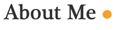
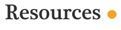














No comments:
Post a Comment