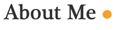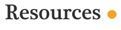A few weeks ago I got talking to Andrew, who is in charge of Customer Service at Shelf Reliance. We got talking about the reasons why consultants call customer service and I was surprised by them. Most of the time consultants are calling customer service for things they could do themselves. Andrew sent me a list of the top ten reasons consultants call customer service. I've written up an explanation of each. I hope this helps you be more productive.
1. Tying Orders
Why do you need to tie an order to a party? So the host will receive host benefits on that order, AND so when the customer hosts their own party they can use the double dip.
What about orders that don’t come from parties?
These are the best kind. These are probably orders that came in from your URL, from past customer, or from a sale. One of the benefits of being a consultant for Shelf Reliance is you get to count these orders as if you were the host. To do this you need to create an event each month and tie all outside orders to this event.
How do you tie an order to a party when initially placing the order?
The easiest way to tie an order to a party is to do it when you are placing the order.
Orders → New Party Order → Type in the customers e-mail and check the box of the appropriate party.
How to tie an online order to a party or any order after it has been placed.
Down line Sales Report→ Customer Party Orders→ scroll down until you see an order that is not tied to a party. In the far right column it will say “Tie To Party” in blue. Click on “Tie to Party” than select the party you would like to tie the order to.
If you have online sale please note:
Each month I get online orders placed on the 1st of the month. Shelf Reliance’s month goes from the 2nd to the 2nd. BUT in the back end the down line sales report switches to the new month sometime during the day on the 1st. Any order that comes in after the switch can get lost and not be assigned to a party because you can’t see it unless you change the date and go back to the previous month. It is a good idea on the 2nd of each month to check the previous months down line sales report for any of these unassigned orders.
2. Setup/Use Q
· How to use the Q
2. Click on the large button in the bottom right that says “Monthly Program The Q”
3. Log In
1. If this is your first time logging in you will need to enter your e-mail address and password—it was sent to you in a separate e-mail. This will take you directly to the Thrive Q Summary.
2. If you have logged in previous and you have instructed your computer to remember you user name and password you will be taken directly to the THRIVE Q summary
4. The THRIVE Q summary shows your setting and you upcoming order. To edit your upcoming order click on the green bar where it says “edit”
1. If you would like to remove an item from this month’s shipment click on “Remove”
2. If you would like to change the quantity of the items in your Q click on “Edit” Than type the number you would like.
3. If you would like to add something to this month’s shipment that is not currently added click on the appropriate category below.
· For example if you wanted to add 1 can of pancake mix you would click on “Grains” than on the blue Add to shipment button this brings up a popup window that allow you to choose how many cans you want to add. If you go over your budgeted amount it will ask you to confirm if that is okay or not.
4. When you have your shipment set the way you want click the box at the top next to the work locked. This will lock your order in. Meaning the computer will not change it.
5. If you want to add food to your planner, click on See Other Available Foods
· Now you can see individual cans of that particular food group
· Click on the “Underlined Name” of the product
· Choose your size and quantity, hit Update, then Add To Thrive Q
· Important: Do not click on Add to Cart here!!!!!
If you ever get lost or stuck in your Q, you can always go back to your Thrive Q Summary page and start over with these steps. It takes a little bit of getting used to.
3. Deleting Cookies/Mozilla/Chrome
Problem 1: Internet browser
Many of the problems consultants have using the backend of shelfrealince.com is caused by the internet browser they use. Internet Explorer is a very common web browser but it is NOT friendly to web developers. If you are using Internet Explorer shelfrealince.com will work much better for you if you switch to either Mozilla or Chrome.
To Download:
Google Chrome. It is also free and easy
Problem 2: Cookies
What are cookies? Cookies are files created by websites you've visited that store browsing information, such as your site preferences or profile information. There are two types of cookies: First-party cookies are set by the site domain listed in the address bar. Third-party cookies come from other domain sources that have items, such as ads or images, embedded on the page.
It's important to be aware of your cookie settings because cookies can allow sites to track your navigation during your visit to those sites. When entering orders (or doing anything else on the back end) it is best to delete you cookies, for some reason shelfreliance.com does not like some cookies and will do freaky things.
If you are having troubles with the website DELETE YOUR COOKIES!! Than try again 99% of the time it will fix the problem.
To Delete Cookies in Mozilla Fire Fox: directions taken from http://support.mozilla.com/en-US/kb/Deleting%20cookies
Delete all cookies
To delete all cookies stored on your computer:1. At the top of the Firefox window, click on the button, go over to the menu (click on the menu in Windows XP) and select .
2. Set Time range to clear to Everything.
3. Click on the arrow next to Details to expand the list of history items.
4. Select Cookies and make sure that other items you want to keep are not selected.
5. Click to clear the cookies and close the Clear Recent History window.
There is a great tutorial on deleting the cookies in firefox. You can find it here: http://support.mozilla.com/en-US/kb/Deleting%20cookies
1. Click the wrench icon on the browser toolbar.
2. Select Options (Preferences on Mac and Linux; Settings on a Chromebook).
3. Click the Under the Hood tab.
4. Click Content settings in the "Privacy" section.
5. Click the Cookies tab in the Content Settings dialog that appears:
Delete cookies
Block cookies by default
Allow cookies by default
Make exceptions for cookies from specific websites or domains
4. Back Office
5. Host Benefits and Party Supply Benefits
The Party Supply Benefit When you have combined sales of at least $500, you receive $50 in 1/2 price products to get additional product for sampling at future parties. $1,000 gets $100 in products at ½ price.
Party Supply Benefits are off the RETAIL price.
You do pay taxes and shipping on these orders.
Taxes are charged on what is SPENT, shipping is charged on what is SHIPPED
To place a party supply benefit go to Orders →New Supply Benefit Order→ Select the Party (you can combine parties)→Next Than you will complete your order as you would any order. Select the items you desire
The host benefit expiries after 90 days (3 months) from the date of the party. You can find the expiration date by starting a host benefit order. It tells you on the second screen.
6. Double dip purpose and applying it to parties that were not correctly set up
The handbook says the following about the double dip promotion:
Double Dip Promotion
This promotion allows those that attend a party as a guest to be able to put their personal purchase toward their own party when they host. This promotion was implemented to help prevent guests from holding off orders until they host their own party.
Double dip promotions are not transferable. Please note that each previous
party order is only eligible for one double dip promotion.
Let’s look at an example: (this is from Sariah)
If Teresa hosts a party and Heather places an order at the party for $250 and decides to host her own party, Teresa gets the $250 sale on her host benefit. Heather will also get the $250 credit on her host benefit because of her original order at Teresa's party. Teresa would also get $100 at half-off retail price product on her host benefit because Heather booked a party from Teresa's party. Heather only gets $100 half-off credits when her party hits $400 in sales or she has a guest book a party from her own party.
Because we offer the double dip, when Heather hosts her party she'll already have $25 in free product before she's invited one person! It’s a win win for everyone.
A Couple Things To Remember
It’s best to tie these new parties to the current party they are booked from for two reasons.
1. Because the original host gets $100 half-off credit for every party booked from their own demo
2. It pulls the double dip credit easily over to the past customer who is now the new host's benefit form, saving you a call into SR customer service.
What if I hit a wall and I want to entice a past customer to host a party will they still get their double dip after I close the original party?
Yes. But the original host will not get the $100 half-off credit. You will still need to enter the original party ID # they ordered from when you create the new event. That way their previous order will be tied to the event they are now hosting, again saving a call into Shelf Reliance.
7. Shipping and Returns Policy
Shipping Policy: The handbook says the following about shipping:
Shipping
• Only one shipping amount applies per order
• Shipping is taken off the retail total, not the discounted total.
• You will use the flat rate shipping amount that correlates with your
calculated total (flat rate shipping amounts are located on the price sheet).
Note: Host personal order products are taken from the retail price. This can be found on your price sheet. Use your benefits or lose them!
If a customer is unsatisfied with any Shelf Reliance product purchased, the customer may return the product within thirty (30) days from the date of purchase for a one hundred percent (100%) refund upon receipt, a replacement or exchange (less shipping charges). Up to 90 days from the date of purchase, a customer may return products which are in Resalable condition for a ninety percent (90%) refund. If the product is a THRIVE product, it cannot have been opened, and it cannot have been out of Shelf Reliance control for longer than 90 days. Upon receipt of the products the customer will be reimbursed ninety percent (90%) of the net cost of the original purchase price(s), less shipping charges. If the purchases were made through a credit card, the refund will be credited back to the same credit card account.
Procedures for all Returns
The following procedures apply to all returns for refund, repurchase or exchange:
1) All Product inventory must be returned by the customer who purchased it directly from Shelf Reliance.
2) All Products to be returned must have a return authorization number (“Return Merchandise Authorization Number”) which will be obtained by calling the
Customer Services Department at 1- 877-743-5373. This Return Merchandise Authorization Number must be written on each box returned. The return must be accompanied by:
a) A copy of the original dated retail sales receipt and a complete Return/Exchange Form; and
b) The unused portion of the Product in its original container.
3) Proper shipping carton(s) and packing materials are to be used in packaging the product (s) being returned for replacement.
4) All returns must be shipped to Shelf Reliance shipping pre-paid. Shelf Reliance does not accept shipping-collect packages.
5) The risk of loss in shipping for returned product shall be born solely by the customer. It is the sole responsibility of the customer to trace, insure or otherwise confirm that the Company has received the shipment.
No refund or replacement of product will be made if the conditions of these rules are not met.
8. Consultant Websites (Personal URLS)
· How much does a consultant website cost?
$9.99 a month. You do receive commission on this purchase.
· Can Shelf Reliance help me with my private website?
Shelf Reliance provides numerous resources for building your business through successful home parties. Private websites and online marketing are allowed, but Shelf Reliance is not able to provide support for establishing, maintaining, or marketing your private website.
Shelf Reliance provides numerous resources for building your business through successful home parties. Private websites and online marketing are allowed, but Shelf Reliance is not able to provide support for establishing, maintaining, or marketing your private website.
· Can my upline help me with my private website?
Each successful team leader will be well versed in the home party business model, and is responsible to train and support their team in this area. Many successful consultants will have expertise in other methods of marketing and building their business as well, and may be able to help you with your private website. However, this in not part of their responsibilities toward their downline.
Each successful team leader will be well versed in the home party business model, and is responsible to train and support their team in this area. Many successful consultants will have expertise in other methods of marketing and building their business as well, and may be able to help you with your private website. However, this in not part of their responsibilities toward their downline.
· Can I sell online exclusively (instead of home parties)?
Yes. There are many consultants who take this approach. However, it is still recommended that you become familiar with the home party business model so that you can effectively train consultants in your downline.
Yes. There are many consultants who take this approach. However, it is still recommended that you become familiar with the home party business model so that you can effectively train consultants in your downline.
· Do I have to have a private website to be successful?
No. It absolutely is not necessary to have a private website. Your ability to be successful is in no way diminished by not having private website. We do recommend, however, that you use a Consultant Website in order to offer your customers and prospective customers a simple way to order.
No. It absolutely is not necessary to have a private website. Your ability to be successful is in no way diminished by not having private website. We do recommend, however, that you use a Consultant Website in order to offer your customers and prospective customers a simple way to order.
· How can I tell if someone has made a purchase from my Consultant Website?
There are three ways: (1) You will get an email from Shelf Reliance. (2) In your “downline sales report” which is on the left in the back office. Click on it, then “click to view” the “Customer/Party Orders” section. You should see it listed here. (3) Now click on “orders” (also on the left), then “recent orders.” It will be listed here if it is one of the 10 most recent orders placed through you.
· Can I tie online orders to a party?
Yes. You can tie them to your own party each month or to any party you choose. However, tying them to a party will not give the customer “Q-Club” price. It will simply give someone (often you!) the host benefit for that order. When looking at the order in your downline sales report (see #5 above), click on the link that says “tie to party,” and choose the party you would like to tie that order to.
·
· What is the benefit to using the consultant websites (consultant URLs)?
o Contacts that you make who are not interested in attending a party can be directed to your website to make a purchase. You will receive full commission on their purchase
· How do I set up my URL?
o If you are wanting to set up your URL here is a great step by step video showing you how. http://youtu.be/NrhU1CQgooU
This video is by Sariah.
9. Weekly Training Meetings
Shelf Reliance has weekly training conference calls on Tuesdays. The calls are held alternating at 12:00 noon MST and 7:00 p.m. MST
You can listen to past calls by on your back end going to consultant material → Call Notes and than selecting which call you want to listen too.
I suggest everyone listen to the following calls
Developing Your Team by Misty Marsh November 15, 2011
Event Presentation by Debbie and Monty Abbot August 30, 2011
History of Shelf Reliance and The Home Party Opportunity July 5, 2011
Most call recordings start about 4 minutes in (it is really there keep listening)
I like to create an event as soon as it is scheduled because when you create an event the host receives an e-mail from SR about hosting a party.
1. Event List → Add an Event. This will take you to the Created an Event Page
2. Check the “This is a Party” Box.
Then enter the information for the party, Name, date, time, if the party is open, Host name, host email, host phone number. When all of that information is added press the create an event button.
3. Things To Know about Creating an Event
- If this party is as a result of another party, be sure and have previous party ID handy to put at bottom space . This links the two parties together giving the host from the first party credit for the second.
- Open event”: event will publish on your consultant website and is visible for any one who comes across your website.
- No personal info will be provided.
- Use this for open houses, conventions, announcements, etc..
- Open date: date of the party
- Close date: will be generated by computer 3 days later, you can change this date
- The party is officially closed when the HB has been submitted, before then you can continue to add orders to this party even after close date.
- Once party is created, you can see party details under “Events” tab
- Click on the Orders button to see order history
- If you click on the event NAME, you will go to the invitation
- Completed orders
- Completed HB order
- The address of each customer and what they purchased just in case you lost their address.
- Customers orders will be mailed even though the party has not closed