1) Customers → Enter the customers e-mail address → Continue
2) Enter the Customers First and last name and e-mail address (again) → Submit
3) Write Down the customer’s password on their order form. (okay recently I am getting a message telling me the password will be e-mailed to the customer and it is not telling me the password, I am not sure if this is the new way it will be or if this is an error)
Things you Need to know about adding customers
- Make sure the e-mail address is exactly correct, no spaces before or after
- You can link the individual to the party now or later when the order goes through
- The benefit to adding the individual to party now, when you put in order you can choose the individual from a party list rather than re-‐typing their e-‐mail
- If customer loses their password, they can log onto their SR account and click “forgot password”
- This customer is now yours as long as they do not make a purchase through another consultant
- Q customers will also appear here under “Q Customers”, sort the list to see “Active”
- Q customers you keep for life – they are not transferable to another consultant unless a customer stops the Q and starts it back up with another party or uses another e-‐mail address with another consultant.
- If a new customer already has a active Q previous to meeting you, and it is not tied to another consultant, it will transfer to you, but you will NOT make 1st months Q commissions on it since it has been active over 1 month. You will make 5%.
- Check your dashboard under Customer → Q Customers→ to see who is active, budget value, or hasn’t started, clues to help you guide your customers towards the Q


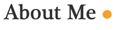
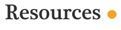









No comments:
Post a Comment